Waveform Controls
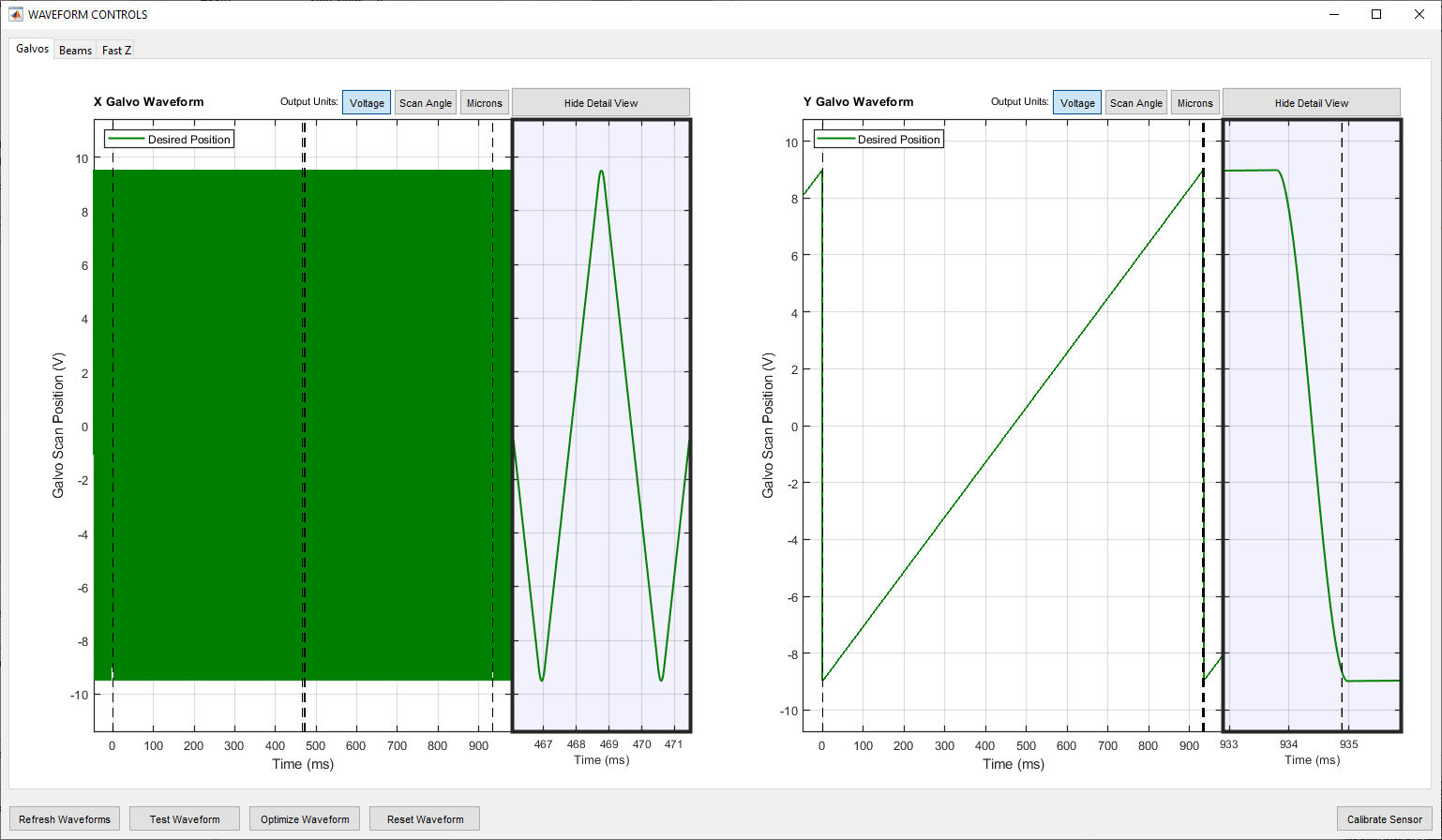
Galvo Waveform Controls
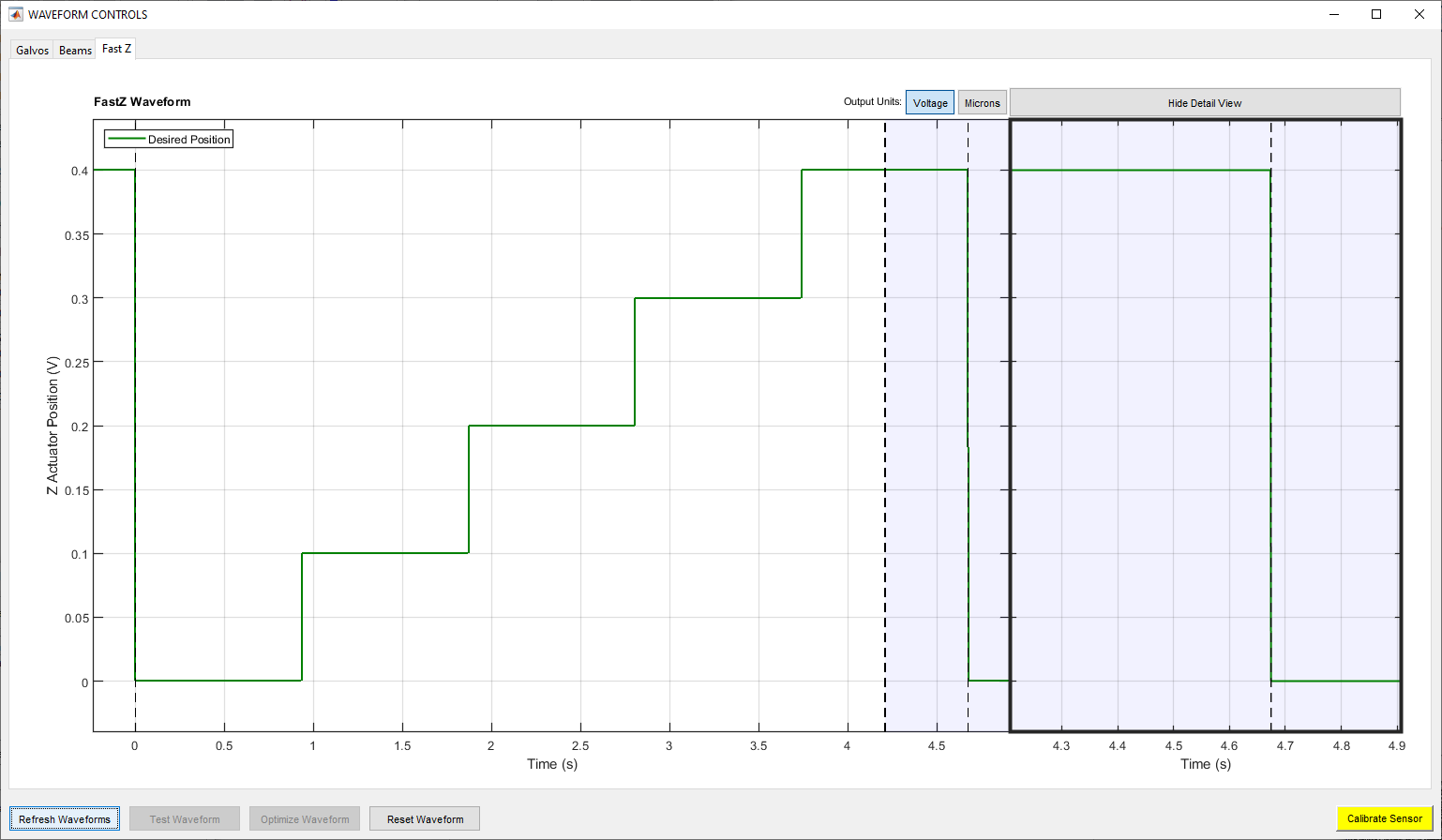
FastZ Waveform Controls
Note
Review the page Command Waveform Optimization for more information.
Waveform Controls is the GUI through which waveform viewing, testing, and automated optimization can be done. The actuator’s waveforms can be selected from the tabs above the plots.
Long dashed lines in the graph indicate the start and finish of the waveform buffer. For 2D raster scanning, the buffer is the length of a frame; for 3D raster scanning, this is the length of a volume; for arbitrary line scanning, it is the length of the ROI Group.
Short dashed lines in the graph indicate the start and end of the Detail View.
The legend in the top left of each graph indicates which traces are Desired Position, Feedback Position, and/or Output Signal. In the absence of an output signal trace, the desired position trace is the output signal trace.
Waveform Controls
Refresh Waveforms |
Generate the scanner command waveforms for the current scan settings. |
Test Waveform |
Execute current waveform and display feedback. |
Optimize Waveform |
Automatically iteratively execute and improve the waveform using the collected feedback. |
Reset Waveform |
Return from an optimized waveform to the default waveform for the configured scan. |
Calibrate Sensor |
Calibrate the sensor by collecting feedback while traversing the range of the actuator. Note A calibrated sensor is a prerequisite for waveform optimization. |
Waveform Display Controls
Output Units |
The y-axis can be plotted using various units, e.g. Voltage, Scan Angle, Microns, or Power Fraction |
Show/Hide Detail View |
The Detail View of the graph can be shown or hidden |