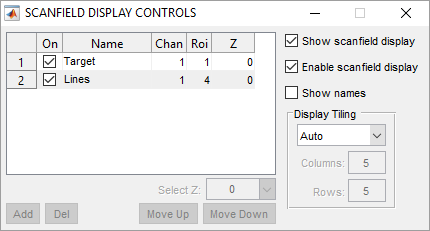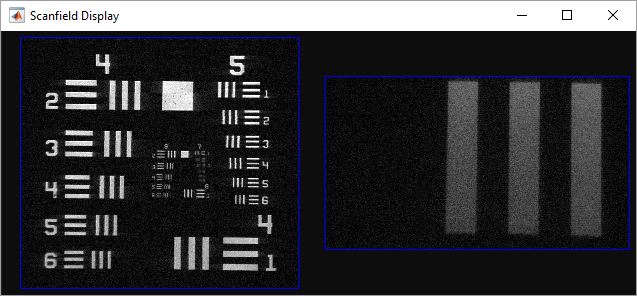Scanfield Display Controls
SCANFIELD DISPLAY CONTROLS Panel
Introduction
The Scanfield display interface provides an alternative way to visualize data when utilizing multiple ROI imaging. The main channel display window shows all ROIs in the context of the full field of view. This is useful in some cases, but is not ideal if you have small ROIs widely spread over the field of view. The Scanfield display feature allows you to view larger versions of the ROI image data in a separate window. You can launch the SCANFIELD DISPLAY CONTROLS panel from the IMAGE CONTROLS interface. You can also add ROIs to the scanfield display window by right clicking on them in the channel display window and clicking Add to Scanfield Display window.
Scanfield Display Table
Each scanfield to be displayed is listed in the table. The table has the following columns to change parameters for each item:
On |
When checked, the item is enabled for display in the Scanfield Display window |
Name |
A name that can be specified to annotate the display |
Chan |
Channel to display data from |
ROI |
Numeric ID of ROI to display |
Z |
Z level to display ROI data from |
The Select Z popup menu can be used to choose the Z for a ROI from a list of the zs that will be imaged with the current stack/volume settings. The buttons at the bottom allow adding, removing, and reordering items in the table.
Display Settings
The right hand side of the interface has several settings for changing how the display works.
Show scanfield display |
Opens or closes the scanfield display window |
Enable scanfield display |
Enables or disables display updates for the scanfield display |
Show names |
Show annotation of each display in the scanfield display window |
Display Tiling |
Allows manually setting how displays are arranged in the scanfield display window. When set to auto, ScanImage® will automatically determine the best layout based on the number, size, and shape of displayed ROIs |
Columns |
If Set Columns is selected for Display Tiling, specify the number of columns in the display. Rows will be set automatically. |
Rows |
If Set Rows is selected for Display Tiling, specify the number of row in the display. Columns will be set automatically. |