Scientifica Motion 8
Software Configuration
Attention
Close all Scientifica LinLab3 windows that may be open. Otherwise, the rack might not be detectable when using ScanImage
In ScanImage, open the Resource Configuration window from the startup dialog or from the Main Controls window under File>Configuration.
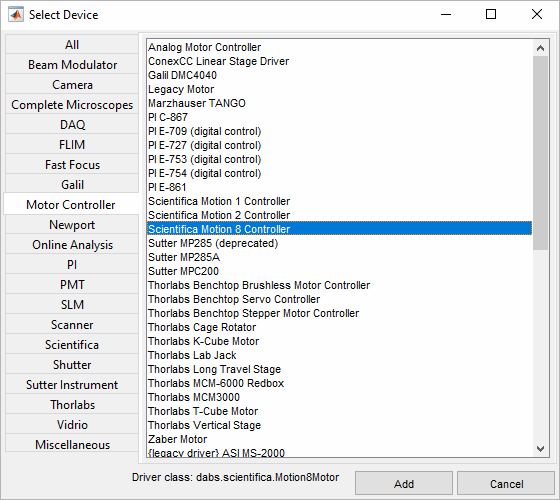
Under Devices, click the “+” button, select Motor Controller in the sidebar, and select the Scientifica Motion8 Controller device from the right panel list.
Tip
You can also find the Motion 8 device (and all other Scientifica devices) under the vendor-specific Scientifica section in the sidebar.
Provide a given name for the device and click OK. You should now see the resource configuration page for the Motion 8 Device.
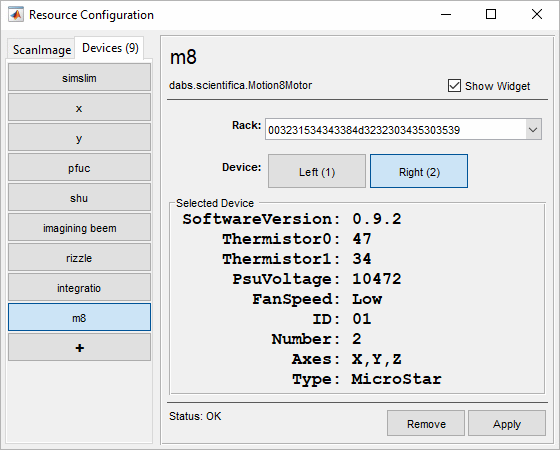
Select your rack by its serial number under Rack.

Select the device you wish to control with this device: left or right.
Tip
If you have more than one device you wish to control using the rack, make a separate Motion 8 ScanImage Device and select the other rack device as mentioned above.
Click apply to save your settings.
If all goes well, the summary panel should change and display some settings regarding your device.
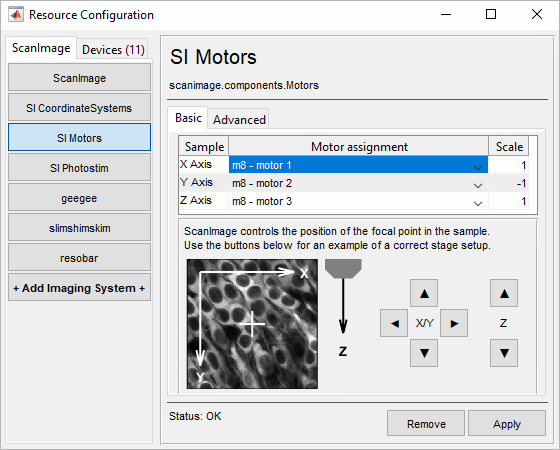
Remember to configure your SI Motor controls!