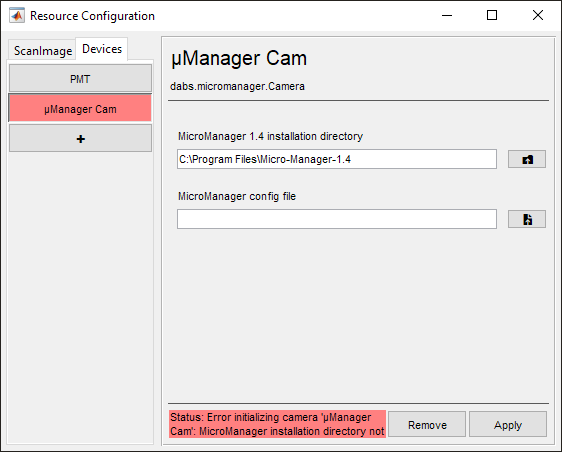MicroManager Camera
Compatibility
Note
This feature requires ScanImage Premium
What is µManager
µManager is an open source microscopy software based on java and integrated with ImageJ to provide a suite of microscope control . This includes extensive support of various microscopy hardware such as stages and cameras. For a complete list of cameras supported by µManager, visit the µManager website.
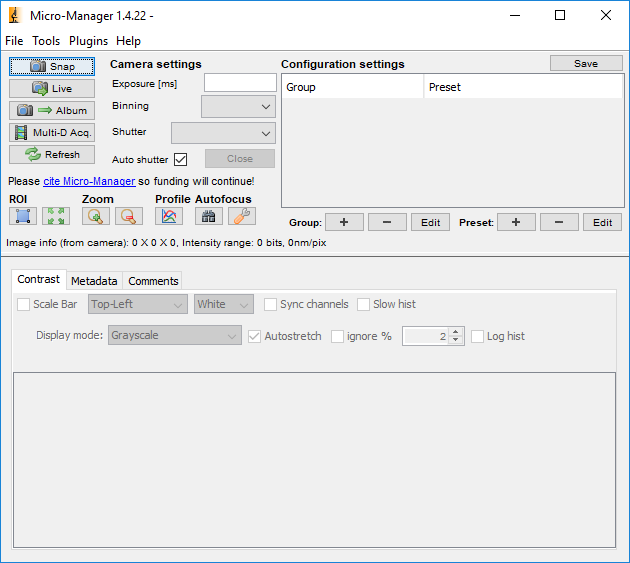
Installing µManager
Download the latest version of µManager nightly built.
Installation of µManager should be done according to the instructions available on the µManager website.
Configuring a µManager Device for ScanImage
In order to use a device via µManager in ScanImage® create a .cfg file for that device in µManager. Open the Hardware Configuration Wizard under Tools. This configuration consists of 6 steps.
Step 1: Select Create New Configuration and then select Next.
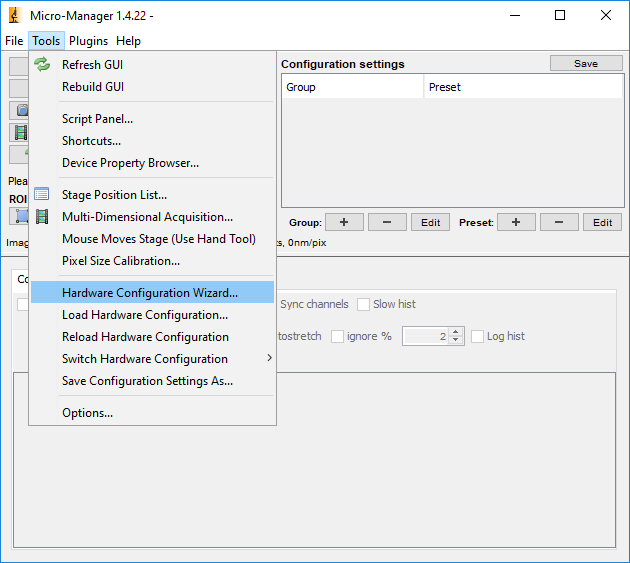
Step 2: Select the device by searching either by Vendor or by Device Type. In this example I search by type and select the Thorlabs USB Camera. Once the device is selected, click add. This will bring up a window to assign a device label, click okay when done. The device should now be seen, with the given label number, under Installed Devices at the top of this window. Select Next.
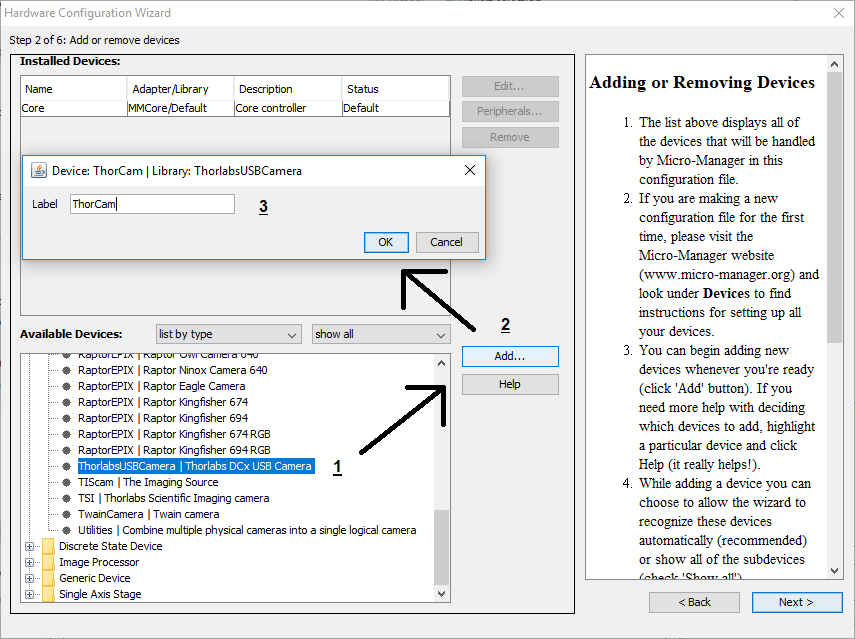
Steps 3-5: These are unnecessary for ScanImage® and are only used to setup configuration parameters if it is intended to use the µManager software as the primary Microscopy software. One can simply select Next for these steps without changing anything.
Step 6: Give the config a name and select the location to save it to. Note the directory or choose one that is commonly used as the file is needed to configure the device in ScanImage. Click Finish after specifying name and location.
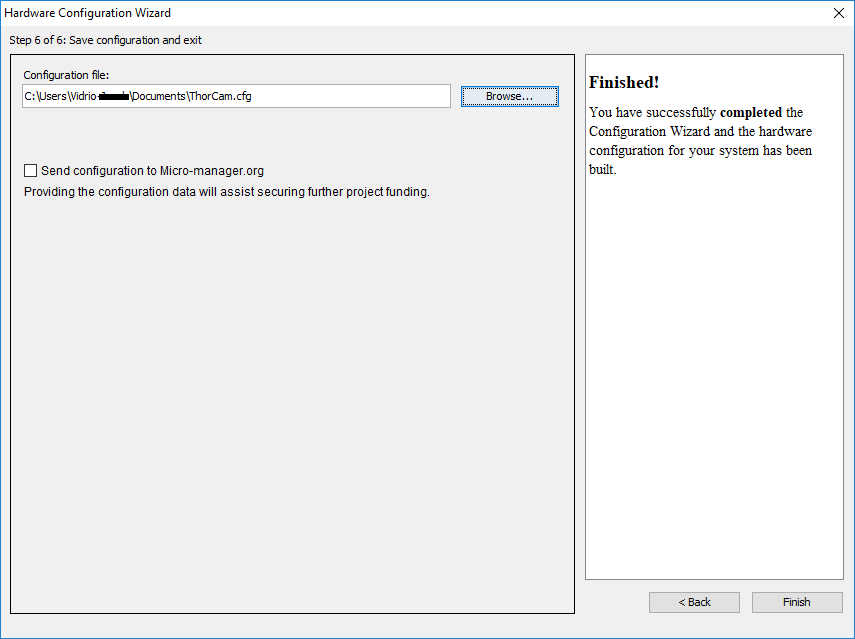
To use the device in ScanImage, provide the cfg created in µManager, and provide the µManager install directory in the resource configuration page.