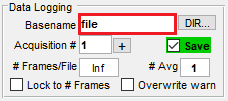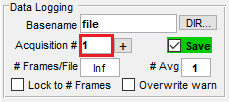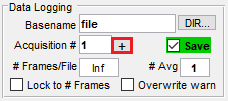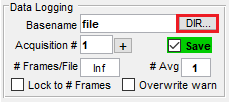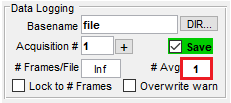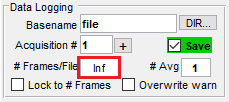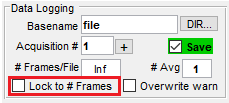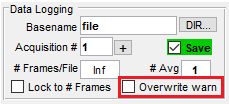Acquisitions
Once the devices and imaging system are configured, ScanImage® can be started. Then, once the user interface has been loaded, many windows for controlling ScanImage® appear. The main controls window can be used to specify many parameters of an acquisition
There are three types of acquisition: Focus, Grab, and Loop. These each have their own button dedicated to them on the bottom of the main controls window. See a description of each in the table below:
Continuous acquisition without file-saving, until ABORT is pressed. Used for searching specimen, panning & focusing, etc. During FOCUS, the following are disabled: file saving, external triggering, volume imaging, multi-ROI imaging. |
|
Start (or arm) a single acquisition. |
|
Start (or arm) a sequence of acquisitions (for up to the specified number of Acqs). |
Before starting an acquisition, ensure that the PMT is On or set to Auto On by opening the PMT controls window from the main controls View >> PMT Controls.
To locate a region of interest of the sample, one first uses the Focus acquisition.
Focus
A Focus acquisition continuously acquires without saving to a file (even if the Save box is checked), until ABORT is pressed. Make sure that the Channel Display Window is shown so that the sample can be viewed. If it cannot be found on the screen, one can summon the window by checking the Display checkbox for the corresponding PMT from the Channels window.
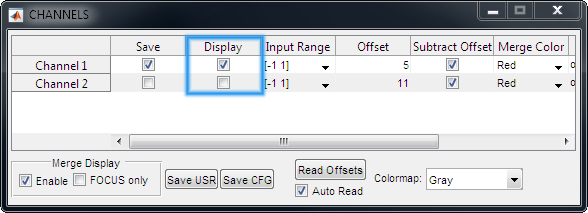
|
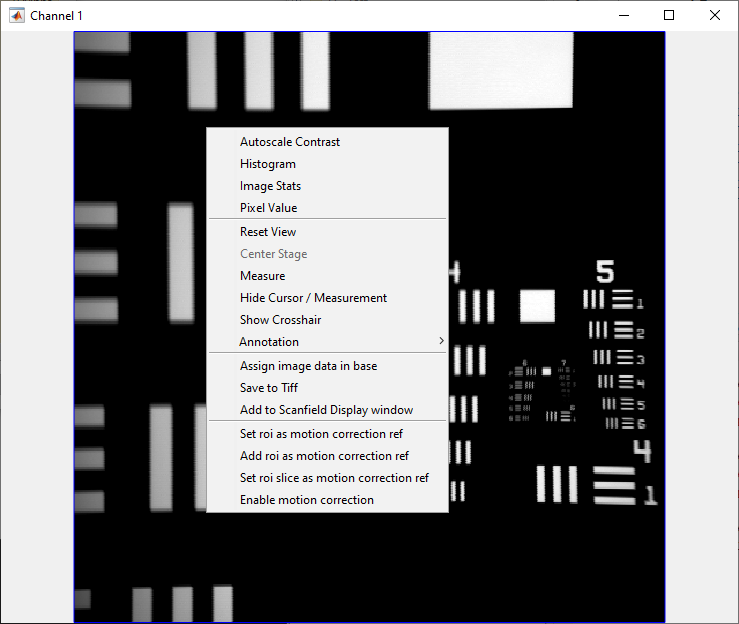
|
Once a region of interest is found, a Focus acquisition can be made with the imaging scanner of choice to ensure good image quality before acquiring with Grab or Loop.
To auto adjust the contrast of the channel, right click the channel display window and select Autoscale Contrast from the context menu. See the Channel Display Window for information on the other context menu items. Pixel brightness values can be modulated from a Live Histogram of fluorescence values. Note: the dark and white point that is settable in the channel window only effects the live view of the data. The raw image data that is streamed to disk is not effected by these settings.
If a beam modulator was configured, the excitation intensity can be adjusted via the Power Controls window. While imaging, the slider can be used to adjust the laser intensity.
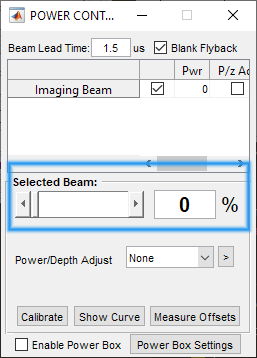
If a PMT device was configured, the gain can be set from the PMT widget. After clicking the text to the right of the PMT image in the widget, a window will prompt for the supply voltage and the bandwidth. You can set the analog voltage of the PMT Gain output with the supply voltage field.
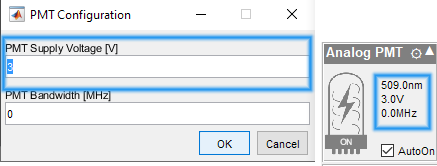
Regardless of the scanner configured from the Configuration Controls Window, the scan phase will typically need to be adjusted to align pixels in a spatially accurate manner. This can be done by clicking the Auto Adjust button on the Configuration Controls Window.
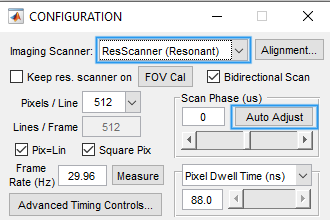
Note
During FOCUS, the following are disabled: file saving, external triggering, volume imaging, multi-ROI imaging.
Grab
Once a range of interest is found and imaging settings have been set, a “Grab” can configure save images to disk. Sevaral file settings can be configured in the main controls window window.
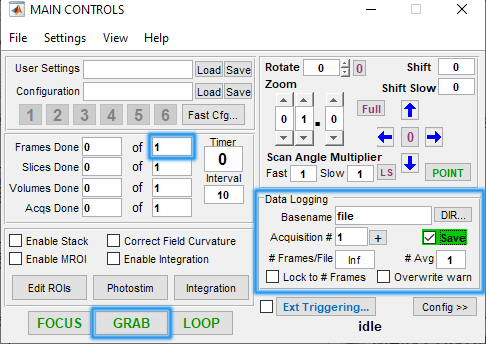
At a minimum, the following settings should be set for a grab acquisition. First, check the Save option in the bottom right panel of the main controls window. This will allow you to configure the save options.
Sets stem of filename to be saved for next or ongoing GRAB/LOOP acquisition. The Acquisition # is appended to specified Basename to create the full filename, e.g. file_001.tif in example shown. |
|
Sets number to append to specified Basename to create the full filename. Value is automatically incremented at end of each GRAB or LOOP mode Acq Value can also be: - incremented by an external Next File Marker signal - edited manually |
|
Increment Acquisition # by 1. |
|
Launch dialog to select save directory to which files are saved. |
|
Specifies # of frames to average together before appending single (averaged) frame to current log file. Value > 1 implies file averaging is enabled. Note File averaging capability is separate from the display Rolling Average specified in Image Controls Note File averaging implies data reduction: raw data is lost and file size is reduced |
|
Specifies the number of frames to be saved to a single .tif file. Appends full filename to indicate the number of files associated with a set of frames, e.g. file_001_001.tif, file_001_002.tif if the frames from a single acquisition are saved to two separate files. |
|
Sets and maintains the number of frames per file to the number of frames per acquisition. |
|
Toggles on/off overwrite warning message. By default the acquisition counter will update based on the highest number detected on the end of file already located in the logging directory. There is nothing stopping users from changing this number to something lower which will overwrite data already present with the same base name and acquisition number. Enabling this warning will cause a dialog box to appear if you change the base name or acquisition # in such a way that you might overwrite data. |
The total number of frames to acquire is actually specified in the left half of the window on the Frames Done line.
With these settings configured, a Grab acquisition can be done by clicking the Grab button.
Loop
To do a Loop acquisition, which is a series of Grab acquisitions, one needs to configure a few more settings.
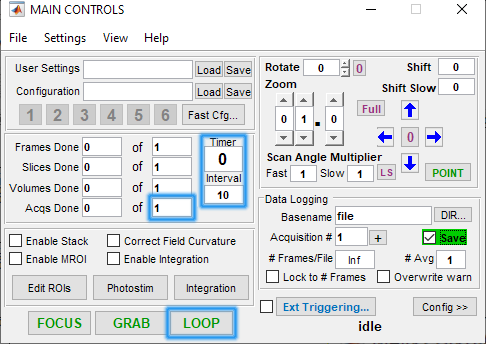
The text field under Interval is used to specify the time, in seconds, between the start of each acquisition.
The text field on the same line as Acqs Done is used to specify the total number of acquisitions.
After these fields are configured, a Loop can be initiated by clicking the Loop button.
Note
In this instance, the Loop uses a ScanImage® “generated” Acquisition start trigger. However, it is possible to use an external signal to trigger the start of each acquisition as well. See Acquisition Triggering